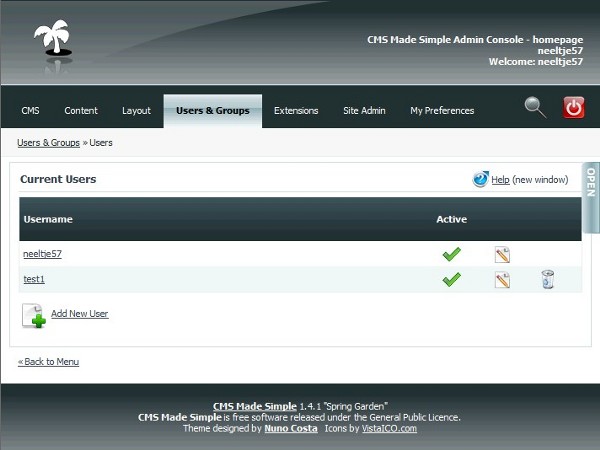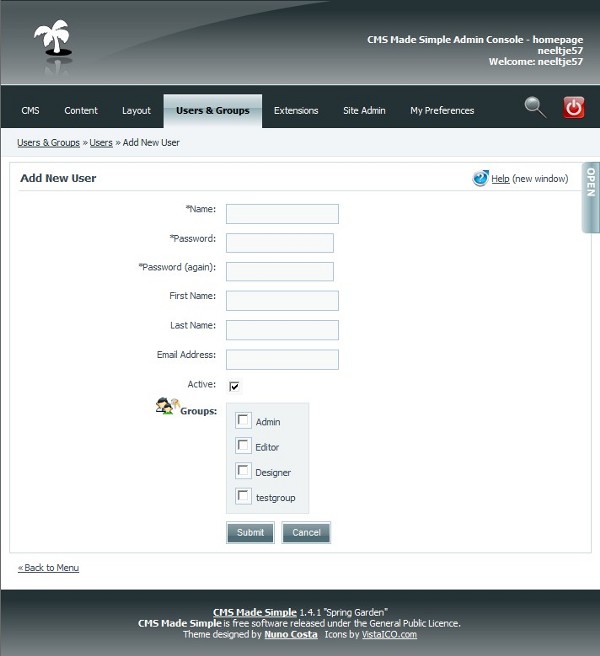This page in: English - Deutsch - Español - Français - Italiano - Lietuvių - Nederlands - Norsk - Polski - Русский - Svenska - Tiếng Việt - عربي - 日本語 简体中文
Users
- Go to the Current Users page by selecting "Users & Groups/Users".
- The list shows all the current user's login names. A green tick indicates that the user's account is active and the user can login. A red cross indicates that a user's account has been deactivated and the user cannot login.
- The 'pen on notepad' icon opens up the edit user page (as does clicking on the user's login name). The 'trashcan' deletes a user.
- Note that the user 'admin' cannot be deleted - although it's login name can be altered for security purposes if you wish.
Creating a New User
- Go to the "Add New User" page by clicking on "Add New User". The following page will open.
- Type a name for the User and type a password twice.
- Fields with * must be completed, so that's the first 3 on the screen
- Make sure the little "Active" checkbox is checked/selected.
- Select the group(s) you want the user to be part of.
- Click SUBMIT button to create the user.
- You are now back at the "Current Users" page with the new user included in it.
Editing an Existing User
- This is almost identical to creating a new user account. Go to "Users & Groups/Users" and click on the user you want to edit. Make the changes and click the Submit button.
Reset a password
- Go to the "Users & Groups/Users" and click on the user you want to change the password. Type the new password twice and click Submit.
Temporarily disable a user
- Clearing the "Active" check box will temporarily prevent a user from logging in without deleting their account or losing their assignments or permissions. You can do this on the "Edit User" page (click on the appropriate user in "Users & Groups/Users"). An easier way is to go to "Users & Groups/Users" and click on the active sign
 . This will change the active status in inactive
. This will change the active status in inactive  . That easy.
. That easy.
This page in:
English -
Deutsch -
Español -
Français -
Italiano -
Lietuvių -
Nederlands -
Norsk -
Polski -
Česky -
Русский -
Svenska -
Tiếng Việt -
عربي -
日本語
简体中文